Unlock the Power of Keyframes in Alight Motion!
What are Keyframes in Alight Motion?
Alight Motion is a popular mobile editing application that has been growing in popularity due to its powerful technique of creating animations and visual effects. One of the most important factors in this thriving field is understanding Keyframes, which are the foundation of animation. They allow users to adjust the specific moments in time, defining how a composition evolves on the timeline. By adding Keyframes, you can control properties like position, opacity, size, colour, and rotation, creating smooth transitions between different states. This feature provides detailed control, making it easier to customise movement, speed, and fluidity in animations, whether you’re a beginner or a seasoned animator.
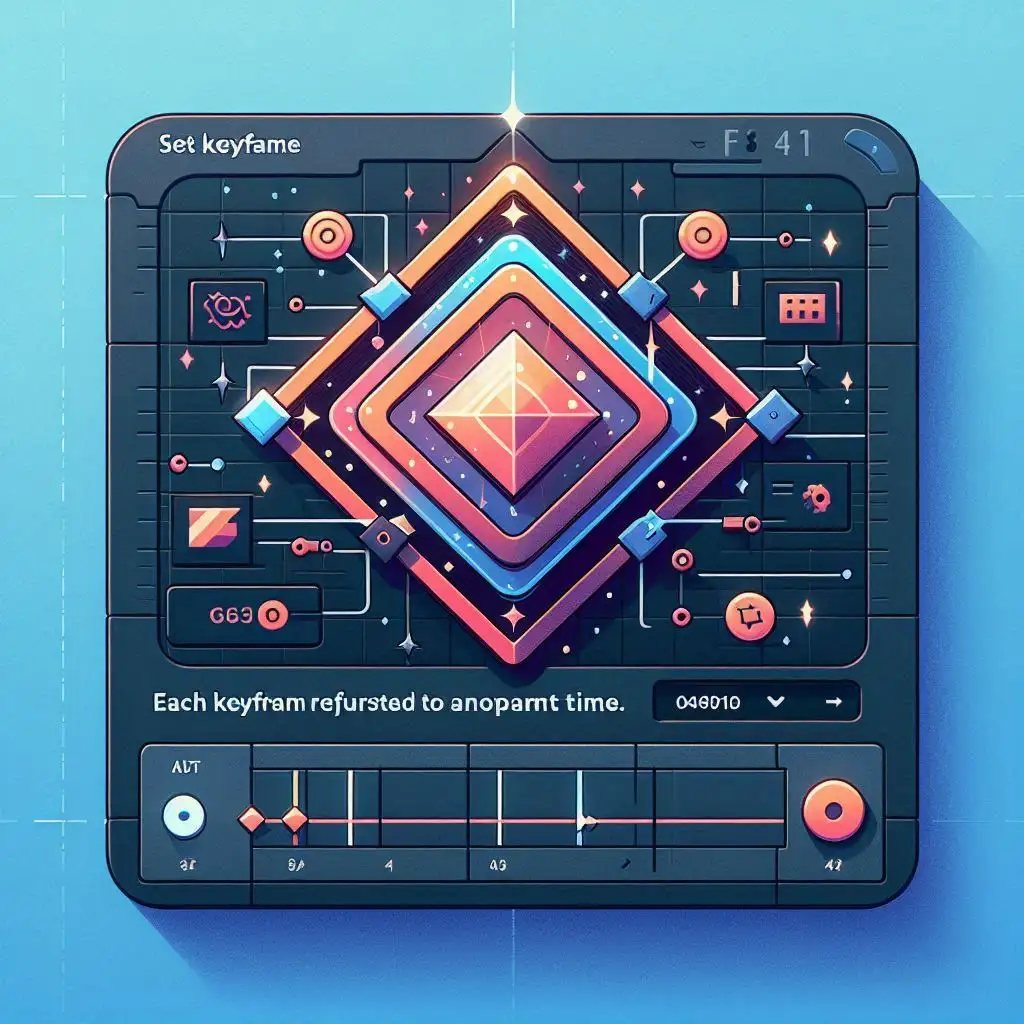
Using Keyframes in Alight Motion can help animate still objects, bringing them to life and making content more engaging. For example, you can set a text layer to slide off-screen and then stop in the center, or make a ball move left to right. The software offers an intuitive interface for insertion and management, allowing Copying and pasting Keyframes to make the process hassle-free. By using presets, you can create animations repeatedly, copy layers, and apply them to another project or layer. This is an essential skill for anyone looking to stand out on crowded platforms like TikTok, Instagram, YouTube, and Facebook. With extensive support for professional-quality animation, Alight Motion is the best option for those wanting to take their editing skills to the next level in 2025.
What Are Keyframes?
Understanding Keyframes in Alight Motion
Keyframes are a main component of creating animations in Alight Motion. They act as starting and ending points, marking where an element should begin and end its movement. Keyframes give users complete control over an object’s motion, rotation, position, opacity, and scale.
For example, if you want a ball to bounce, you need to mark its position at different points on the timeline. By adjusting the speed and timing, you can make the movement appear smooth or fast, depending on your needs.
How Keyframes Work in Alight Motion
The timeline is where keyframes are assigned to control movement and effects. Each keyframe acts as a marker that defines the parameters of an element at a specific time.
Here’s how it works:
- Adding Keyframes:
- Tap on the diamond icon in the panel to add a keyframe at the current position of the playhead.
- Move to another point on the timeline and change the values of an attribute like scale, opacity, or rotation.
- Tap on the diamond icon in the panel to add a keyframe at the current position of the playhead.
- Adjusting Animation:
- The software automatically interpolates the changes between keyframes, creating a gradual transition.
- Use linear, ease-in, ease-out, or ease-in-out options to alter the timing of the movement.
- The software automatically interpolates the changes between keyframes, creating a gradual transition.
- Using Keyframes for Smooth Transitions:
- Keyframes are the pillar of motion graphics and help increase the finesse of a video.
- They allow animators to enable precise movements by adjusting the intervals and complexity of an animation.
- Keyframes are the pillar of motion graphics and help increase the finesse of a video.
Why Keyframes Are Essential in Alight Motion
In Alight Motion, keyframes are crucial for creating professional-looking videos. Whether you want to rotate a logo, make a character move, or give a text layer a sliding effect, keyframes provide the freedom to animate objects with precision.
They are especially useful for YouTube intros, where a channel name can be animated to appear, move, and stop at the right moments. By correctly setting keyframes, you can add a professional touch that keeps the audience engaged.
The Building Blocks of Motion Graphics
Every animation relies on keyframes as building blocks to define the movement of 2D and 3D elements. The ability to specify the location, function, and timing of an object allows for graceful, intricate, and impressive results.
By mastering the basics of keyframes in Alight Motion, you can excel at editing and enhance your workflow. Whether working with text, shapes, images, or video clips, using keyframes effectively will increase your grip on animation techniques.
Types of Keyframes in Alight Motion
Keyframes are essential in Alight Motion for animating different properties of an element over time. They help in creating smooth or sudden changes in animations, making movements look more natural or dynamic. Keyframes mark the points where an animation starts and ends, allowing users to control the timing, curves, and motion of an object.
By using multiple keyframes, users can animate position, rotation, opacity, scaling, and other aspects of an object. This technique is widely used in editing apps and is a powerful tool for bringing creative vision to life. In Alight Motion, keyframes provide flexibility and precise control over animations, making video projects more engaging.
Types of Keyframe Animations in Alight Motion
In Alight Motion, different types of keyframes allow users to achieve specific animation effects. These keyframes control how an object moves, rotates, scales, or fades, ensuring a smooth experience. Below are the main types of keyframes that can be used for various animation projects.
Hold Keyframes – Maintaining Static Positions
Hold Keyframes are useful when you want an object to stay in one place before making an immediate change. Unlike other keyframe types, these maintain the current state of an element until the next keyframe appears. They are perfect for creating sudden changes in movement, making the animation appear sharp and without transition.
For example, if a car is off-screen and suddenly appears from the left, a Hold Keyframe ensures that it remains hidden until it immediately enters the scene. This is widely used in video editing to create unexpected effects.
Linear Keyframes – Smooth, Uniform Transitions
A Linear Keyframe generates a constant rate of movement, making the transition between two keyframes appear uniform. It is one of the most used keyframes because of its steady and predictable nature. This type of animation ensures that the change happens at the same speed throughout.
For example, if you are animating a ball moving from one side of the screen to the other, a Linear Keyframe makes it move at a constant speed. It is a preferred technique for basic animations, where smooth transitions are not necessary.
Easing Keyframes – Adding Acceleration/Deceleration Effects
Unlike Linear Keyframes, which move at a steady rate, Easing Keyframes modify the smoothness and flow of an animation by increasing or decreasing the speed at different stages. This makes animations feel more natural and realistic.
There are three main types of easing:
- Ease-In: The animation starts slowly and then accelerates. This is useful for effects like a rocket flying off the screen.
- Ease-Out: The animation starts fast and then slows down before stopping, similar to a train arriving at a station.
- Ease-In-Out: The animation begins slowly, then increases speed, and finally slows down again. This creates a well-balanced motion, perfect for moving elements smoothly.
If you want to make a zoom-in effect, an Ease-In Keyframe can gradually increase the scaling, creating a smooth zoom-in transition.
Position Keyframes – Controlling Object Movement
A Position Keyframe is used to animate an object’s movement in a horizontal, vertical, or custom path. It allows you to define where an object starts, moves, and ends in the timeline.
For example, if you are animating a car, you can set Position Keyframes to make it drive from left to right. You can also combine it with Easing Keyframes to make the motion more realistic.
Scale Keyframes – Adjusting Object Sizes
Scale Keyframes are used for increasing or decreasing an object’s size over time. This is commonly used in zoom-in and zoom-out effects or making an object appear larger or smaller.
For instance, if you want a logo to appear small at first and then gradually increase in size, you can set Scale Keyframes to adjust its size from its initial state to the final desired size.
Rotation Keyframes – Controlling Angular Movements
Rotation Keyframes are used to rotate an object along its axis. This is useful for creating spinning effects, such as a rotating logo or a 360-degree spin on text.
If you want to animate a spinning text, you can set a Rotation Keyframe at 0° and another at 360°, making it complete a full spin.
Opacity Keyframes – Managing Transparency Levels
Opacity Keyframes are perfect for creating fade-in and fade-out effects. They adjust the transparency of an object, making it gradually appear or disappear from the screen.
For example, if you want a text to fade in smoothly, you can start with 0% opacity and increase it to 100% over a few seconds. Similarly, for a fade-out effect, you can set the opacity to decrease until the element completely disappears..
How to Add and Use Keyframes in Alight Motion
Keyframes are necessary for creating fluid animations in Alight Motion. They allow users to define specific points on the timeline where an object’s position, opacity, rotation, or scale will change. These keyframes are stored with a specific value and help in creating smooth transitions between different states.
When an object moves between two keyframes, Alight Motion automatically calculates the intermediate values using interpolation. This ensures the motion looks natural rather than unnatural or abrupt. Imagine a car that doesn’t accelerate or decelerate but instead jumps from one speed to another—this would look strange. Keyframes help in making movement more real by allowing gradual easing instead of constant changes.

How Do Keyframes Work in Alight Motion?
Each keyframe is represented as a diamond-shaped icon on the timeline. Users can set multiple keyframes to animate different properties over time. These keyframes define the start and end positions of an object, and the programme ensures a smooth flow between them.
For example, if you want a text to move from left to right, you will:
- Select the text layer
- Add a first keyframe at the starting position
- Move the playhead forward on the timeline
- Adjust the text’s position and set another keyframe
The app will then automatically animate the movement between these points.
Using the Curve Editor
To make the movement feel even more real, users can tweak the motion using the Curve Editor. Instead of moving at a constant rate, objects can be made to accelerate or decelerate, similar to how a car starts or stops. This is where easing comes in.
Different easing options include:
- Ease-In: Starts slow and then speeds up
- Ease-Out: Starts fast and then slows down
- Ease-In-Out: Combines both, making the movement more natural
Using these settings, you can make a rocket take off, a train approach a station, or a hand wave that doesn’t stop suddenly but gradually slows down.
Scrolling the Playhead
The playhead helps in navigating the timeline efficiently. It allows users to preview animations and ensure that keyframes are aligned properly. If the playhead is not positioned correctly, animations may not have the desired effect.
When adjusting keyframes, you can:
- Scroll the playhead left or right
- Zoom-in or zoom-out for precise adjustments
- Use pinch gestures to navigate through different stages of animation
This feature helps in refining motion and making animations more engaging.
Adjusting the Curve
Once keyframes are in place, adjusting the curve helps in refining the animation flow. The graph editor in Alight Motion allows users to fine-tune easing functions by dragging handles along the motion path.
- A steeper curve means faster movement
- A gentle curve creates smooth, natural acceleration and deceleration
- A linear path keeps the movement at a constant speed
For example, a butterfly might follow a curved path, rather than moving in a straight line across the screen. Adjusting the curve can make animations feel more real, whether it’s a logo appearing on-screen, a title fading in, or a graphic element moving dynamically.
Step-by-Step Guide to Adding Keyframes
To create smooth animations in Alight Motion, follow these steps:
Step 1: Add Keyframes
- Open an existing project or create a new one
- Insert an object, image, or text layer
- Tap the diamond-shaped icon to set the first keyframe
- Move the playhead forward and adjust the object’s position
- Tap the icon again to set another keyframe
Step 2: Open the Curve Editor
- Select the animated layer
- Tap on the curve editor option
- Choose a preset or manually adjust the curve
- Apply ease-in, ease-out, or ease-in-out functions for better timing
Step 3: Scroll the Playhead
- Navigate the timeline using the playhead
- Zoom-in for precise control
- Align keyframes for a seamless transition
Step 4: Adjust the Curve
- Modify the easing functions for a natural motion
- Use the graph editor to fine-tune acceleration and deceleration
- Preview the animation and adjust if needed
By mastering these steps, you can create professional effects, smooth transitions, and visually engaging animations. Whether you’re animating text, moving objects, or working with video clips, keyframes in Alight Motion provide precise control for high-quality results.
Copying and Pasting Keyframes
How to Copy & Paste Keyframes in Alight Motion?
When working on Alight Motion, using keyframes effectively can help improve efficiency and save time in your project. Instead of manually adjusting every frame, you can copy and paste keyframe animations to maintain a consistent motion path across different layers or elements. This advanced feature allows you to quickly create stunning animations while keeping the properties of the original keyframes intact.
To successfully copy-paste keyframes, follow these steps:
- Select the keyframe point you want to copy from the layer.
- Right-click (or tap, if on a touchscreen) and choose the option to copy.
- Navigate to the new element or another layer where you want to paste the copied keyframes.
- Again, select the target frame and right-click, then choose PASTE from the menu.
- If needed, adjust the easing curve to match the motion style.
Ensuring Seamless Replication of Motion Paths
To make sure the copied keyframes align perfectly with the existing animation, use the easing curve editor. This helps maintain a visually appealing and high-level animation style without any undesired scenarios like abrupt jumps or breaks. The easing curves allow for different types of motion, such as:
- Cubic bezier for smooth transitions
- Elastic for a spring-like motion that shoots past and then settles
- Bounce for a gravity-driven effect, similar to a recoiling object
- Stepped motion for a ticking clock effect
Copy-Pasting Across Multiple Layers
If you need to apply the same motion to multiple layers, you can copy-paste keyframes across them. However, make sure the layers have been selected carefully to avoid any errors. When pasting, you can uncheck unwanted styles from the popup window to transfer only specific properties. This is useful when working with different numbers of keyframes, as one layer may have less than the other.
By using these techniques, you can enhance your animation creation in Alight Motion while keeping your workflow efficient and organized.
Advanced Keyframe Techniques
Advanced Keyframe Techniques in Alight Motion
The first step to mastering keyframes in Alight Mod is to get a firm grip on the basics before moving ahead with more advanced techniques. Once you understand how to add and adjust keyframes on the timeline, you can start implementing them creatively to achieve stunning results.
To create natural and smooth animations, using multiple types of Easing is crucial. The graph editor helps to refine the motion paths by adjusting the trajectory of an object’s movement. For instance, if you want to animate a football that shrinks and then grows back to its original size, applying an Ease In-Out curve can make the transition visually appealing.
The motion blur effect further enhances the quality of animations by making movements appear more fluid. When an object follows a complex path, adjusting the speed, timing, and interpolation ensures a more controlled motion.
Applying Alight Motion Keyframes to Different Elements
Keyframes can be applied to text, shapes, and effects, allowing you to animate different properties simultaneously. For example, a bouncing ball effect can be achieved by tweaking the scale, position, and rotation while using Ease In-Out to mimic real-world physics.
To make dynamic scenes, you can also synchronize keyframes with audio beats. Placing the playhead on specific beats in the timeline allows you to precisely adjust values, making the animation feel engaging.
When working with vector drawing, using the lasso gesture in edit mode lets you manipulate individual points to refine shapes. You can also import external elements and modify their positions as needed.
For camera tracking and zoom effects, setting up parent layers helps maintain control over objects in the project. This technique is useful when you need multiple elements to follow a shared movement while retaining their unique transformations.
By exploring these options, you can develop a strong skill set and elevate your animations in Alight Motion to the next level.
Tips for Mastering Keyframes
Tips to Master Keyframes in Alight Motion
Mastering keyframes in Alight Motion requires a clear idea of how animation works and a structured plan to achieve the best results. Whether you’re working on a simple intro or a complex animated sequence, knowing how to set up and adjust keyframes effectively makes a huge difference in your final video. Here are some expert strategies to optimize your workflow and make your animations look more professional and engaging.
Organizing Keyframes for Better Workflow
A well-structured system for keyframe management can save you a lot of time and effort. Instead of placing keyframes randomly, it’s best to plan your animation by using a storyboard to visualize the movement and timing of your elements.
- Keep your keyframes organized by grouping related properties together.
- Use fewer keyframes when possible to maintain a smoother animation.
- Take advantage of shortcuts and keyboard commands to speed up your workflow.
- Copy and paste keyframes to avoid repetitive tasks and ensure consistency across transitions.
Using Ghost Keyframes to Preview Motion Paths
A great way to review and refine your animations is by enabling ghost keyframes. These allow you to preview the motion paths of your objects, making it easier to see how they flow through the sequence. This is especially useful for:
- Ensuring realistic movements in animated objects.
- Adjusting easing and interpolation for smoother transitions.
- Making small tweaks to perfect the final result.
Leveraging the Graph Editor for Smoother Motion
The graph editor is one of the most powerful tools for achieving smoother and more realistic movements. Instead of relying on default easing options, you can use the graph editor to fine-tune the timing and speed of your animation.
- Adjust the easing curves to add a sense of anticipation and follow-through.
- Use the editor to control motion in a more precise and creative way.
- Experiment with different interpolation methods to find the best look for your animation.
Practicing with Different Animation Styles
To get more comfortable with keyframes, it’s important to practice with various animation styles. Try experimenting with:
- Basic squash and stretch techniques to make movements more dynamic.
- Adding anticipation before a major movement to make it feel more natural.
- Using audio cues to synchronize animated effects with sound for a more dynamic experience.
Keeping Animations Fluid and Engaging
A well-executed animation should feel smoothly connected from start to finish. To achieve this:
- Keep transitions fluid by adjusting fades, timing, and speed.
- Make sure text and other elements appear and disappear uniformly for better consistency.
- Avoid making animations too overwhelming—keep the audience focused on the message.
By following these strategies, you can effectively create cohesive and professional animations in Alight Motion.
Common Keyframe Issues and Troubleshooting
Troubleshooting Common Keyframe Issues in Alight Motion
Keyframes are an essential part of animation in Alight Motion. They help in defining the starting and ending points of animated objects, making your editing more engaging and impactful. However, sometimes, you may run into common issues that affect how your animations look and feel. Below, we will look at some of the frequent problems and how to fix them.
How to Fix Slow Animations
If your animations feel slow, it could be due to the timing of your keyframes. When keyframes are placed far apart, the animation takes longer to complete, making it seem laggy.
✅ Solution:
- Adjust the spacing of the keyframes by moving them closer together.
- Use the graph editor to fine-tune the easing for a more snappy and natural movement.
- Switch from linear motion to easing options to create a more dynamic and smooth transition.
- Try modifying speed settings if the animation still appears slow.
What to Do If Animations Feel Uneven or Irregular
An animation might feel jerky or irregular if keyframes are not placed at regular intervals or if there are unexpected movements between them.
✅ Solution:
- Double-check the position of each keyframe to ensure they are spaced correctly.
- Use motion blur to make transitions appear more professional and natural.
- Adjust motion curves in the graph editor to create smoother easing rather than abrupt changes.
- Remove unwanted keyframes that may be causing strange movements.
Laggy Playback While Editing
If your animations are playing laggy, it might be because of high project settings or too many effects added to your layers.
✅ Solution:
- Optimize project settings by reducing the number of complex effects in your scene.
- Simplify animation paths and avoid using too many layers at once.
- Check if layers are hidden or muted, as they might still be affecting performance.
- Delete extra keyframes that do not contribute to the animated effect.
Keyframes Not Applying Correctly
Sometimes, a keyframe might not work as expected, leading to an animation issue where changes are not visible in the timeline.
✅ Solution:
- Ensure the correct layer is selected before adding a keyframe.
- Check layer properties to confirm that the animated element is supported.
- Set the playhead at the right position before you tap the button to add a keyframe.
- Copy and paste existing keyframes to maintain a consistent look across animations.
By mastering Alight Motion’s keyframe tools and troubleshooting common issues, you can improve your editing workflow and unlock creative possibilities for professional-quality animations.
Mistakes to Avoid When Using Keyframes
Keyframes are essential in Alight Motion for creating animations that bring objects to life. They define the Initial and Final positions of an object, allowing smooth movement over time. However, improper use can lead to chaotic, jerky, or unnatural results. Below are 7 common mistakes to avoid when working with keyframes to ensure a smooth and realistic animation experience.
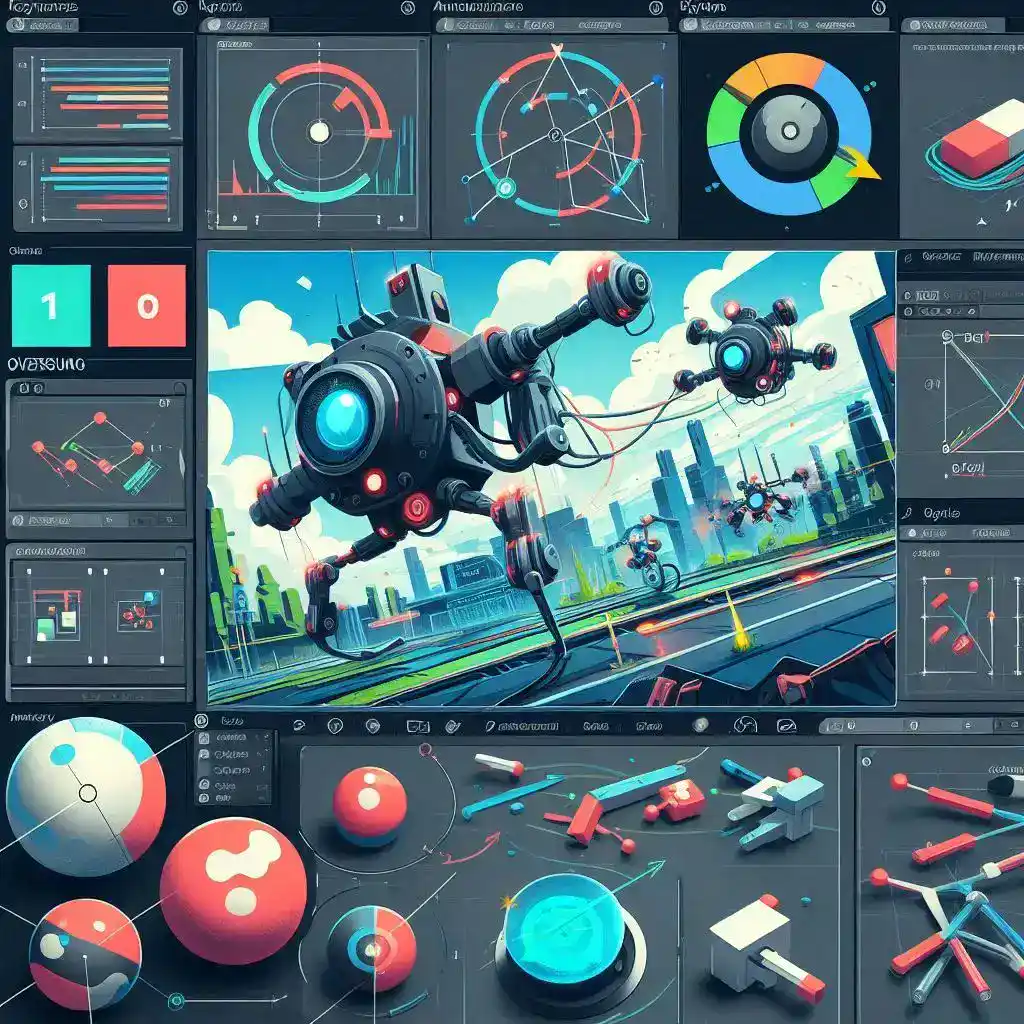
Overusing Keyframes
Many beginners believe that adding many keyframes improves motion, but this often results in disjointed, chaotic, and overly complex animations. Instead of creating a smooth transition, excessive keyframes make objects appear erratic, disrupting the flow of the animation. A ball moving across the screen, for instance, should have a few well-placed keyframes instead of a block of unnecessary ones. Simplify by focusing on key points and letting the app handle the in-between frames.
Inconsistent Timing
Mismatched timing between keyframes causes an unbalanced look. If one section is too fast while another drags, the result is jarring rather than fluid. To maintain realism, Standardize Durations across similar movements. For example, a text sliding left should follow a consistent speed instead of randomly changing pace. Review the timeline to ensure a cohesive sequence and prevent unnatural pauses.
Ignoring Easing
Linear movements often appear robotic and lack the real-world physics that make animations feel natural. Apply Ease In and Ease Out functions to avoid a constant speed. This technique ensures that objects start slowly, gain speed, and slow down again, making the animation more visually appealing. Without Easing, a logo spin or rotation can feel uneven and unnatural.
Forgetting to Preview
One major mistake is failing to Preview before exporting. This leads to unexpected results, where minor Adjustments could have significantly improved the smoothness and accuracy of the animation. Regularly checking your work allows you to catch mistakes early and refine motion without wasting time on re-exports.
Misplacing Keyframes
Placing keyframes randomly on the timeline can cause objects to jump suddenly or appear out of sync. A text block that is supposed to fade in smoothly might instead appear at an uneven pace if its keyframes are misplaced. Double-Check the position of each keyframe and use the Snap to Grid function to align elements accurately for a polished look.
Overcomplicating Motion Paths
A cluttered motion path makes the animation difficult to follow, distracting the viewer. Instead of creating complex curves and unnecessary turns, keep the motion clear and focused. Too many blocks of movements can make the object hard to track. Simplify by using fewer control points and Test different variations for a smoother effect.
Neglecting Graph Editing
Without the graph editor, speed and movements can feel unnatural. The graph editor helps you fine-tune the animation by adjusting the handles to control acceleration and deceleration. If a business is making social media posts, ads, or presentations, poorly timed movements can hurt their marketing efforts. A well-adjusted graph makes animations more dynamic, increasing visibility and growth for mobile users and professional video editors like Chris, a freelancer working with clients worldwide.
Avoid these common mistakes, and your Alight Motion projects will transform into eye-catching and market-ready content!
FAQS (Frequently Asked Questions)
Conclusion
Final Thoughts on Mastering Keyframe Animation
Mastering the art of keyframes in Alight Motion is a must-learn skill for anyone looking to create stunning and engaging animations. Whether you’re just starting out or already familiar with the process, keyframing opens up plenty of opportunities to play with dynamic motion, bringing your videos to life with ease.
This guide covered everything from basics to pro techniques, including troubleshooting common problems associated with keyframing. If you ever face difficulties while adding, copying, pasting keyframes or making transitions, overlays, effects flow smoothly, keep practicing—practice makes perfect in this field!
To take your editing skills a step ahead, don’t hesitate to experiment with different techniques. Try implementing small animated elements and slowly progress to more complex multi-layered ideas. The Alight Motion Mod may also be helpful for testing creative possibilities. Exploring new styles outside your comfort zone will help you polish your approach and elevate your video projects to a professional-quality level.
Keyframing is an essential tool that allows you to combine different types of movements, giving your animations a glorious look. Even if it takes patience and persistence, the results are worth it. As you refine your understanding and utilization of keyframes, your work will become more precise, beautiful, and naturally more captivating for your audience.
So, keep exploring, experimenting, and pushing the boundaries of your creativity—keyframes are your starting point to a better, more intuitive, and natural animation experience!




